HOW TO.....
How To Add Fun Winter Effects To Your Digital Photos

Adding fun winter effects to snow pictures is simple to do. My favorite site to do this is at PicMonkey. This site allows you to easily add effects such as falling snow, snowflakes, frost along with winter theme frames, "Winterscapes" as PicMonkey calls it.
To Get Started:
First, go to PicMonkey, click on "Edit a Photo" which will be located near the top left corner of the homepage. Once you have selected your photo you are ready to begin adding winter theme effects. If you look down on the left column there will be some icons to choose from, the seasonal themes icon is the bottom icon. PicMonkey changes the picture of the icon based on the season, so it will change each month.
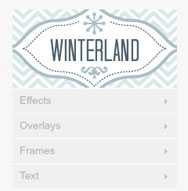
Next:
Click on Winterland.
You will see some subcategories below, Effects, Overlays, Frames & Text. We will use all of these categories.
Click on "Effects" and some effect options will open up.
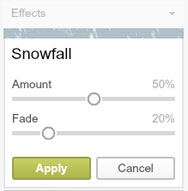
Adding Falling Snow to Your Digital Images
After clicking on "Effects," a whole list of options will now appear, starting with Snow Fall (my favorite) - Click on Snow Fall.
The sliding bar for "Amount" controls whether it is lightly snowing, or if it is a blizzard outside.
The sliding bar for "Fade" controls how noticeable the falling snow is, the higher you set the number the less noticeable your snow will be, and the lower the fade is set the more noticeable it will be.
Play around with the settings until you get the desired effect you are looking for.
Once you are done, hit the green "Apply" button.

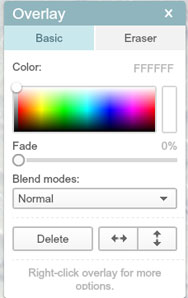

Adding Snow Flakes To Your Digital Images
A little below the Snow fall section there will be some "Overlays", click on "Flakery".
This will allow you to add some custom snowflakes.
Using your mouse, click on a snowflake and drag it over to your picture.
Once you add a snowflake, a window will pop up allowing you to change the color of your snowflake, adjust the fade setting which will affect how noticeable your snowflake is and adjust the blend mode. I like to bring the fade up to about 45-50% so that it's subtle. You can also adjust the size of your snowflake, using your mouse click on the edge of the frame around the snowflake and drag it to the size you desire.
Play around with the setting until you get the desired look you are after.
Keeping adding snowflakes & repeat the process.

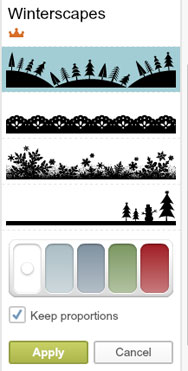
Adding Winter Theme Frames To Your Digital Image
PicMonkey has some really fun frames that you can play with. The frames are located beneath the overlap section. You will first see the small text "Frames" and then "Winterscapes". Click on "Winterscapes." This will open up some fun winter theme frames you can add to the bottom of your photo.
All you need to do is click once on the frame you desire, and it will add it to the bottom of your photo. You can change the color of the frame if you wish, I changed mine to blue since it matched the retro coat in the picture.
Once you are done adjusting your winterscape frame setting, hit "Apply".
I thought that the frame was a bit too bold, and I wanted to make it blend in with my photo more. Since there was no way to adjust the fade setting, I found that if I added a frost effect after I added the frame it would make it look more subtle.

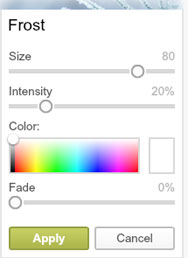
Adding Frost to the Edges of Your Digital Image
You might feel like I am sending you backward, but you will want to go back to the "Effects" section and select "Frost." This will add a feathered frost to the edges of your digital image. This will be sitting on top of the frame I just added, so the edges of my frame will also have the frost.
The size of the frost means how far the frost will reach into the picture, the higher your number, the more frosty your picture will look. I cranked mine up all the way.
The intensity will control how white and how strong the frost will look. If your intensity is lower, the frost will be more subtle, if the intensity is higher the frost will be more noticeable.
You can play around with color if you don't want the basic white look.
You can also adjust the fade, remember the higher the number, the less noticeable your frost will be.

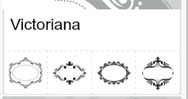
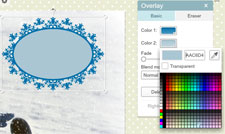
Adding Winter Theme Caption To Your Digital Image
I wanted to add a quick caption, so I thought it would be cute to have it encased in one of the little overlay embellishments. To do this, go to the overlay section and you will see a lot of options. I added a Victoriana frame. Click on the frame of your choice and it will appear on your picture. You can move the location of the frame & adjust the size by clicking on the corner and holding it down while you make it larger or smaller.
Once I grabbed the frame you can control the color of the outside circle and the color of the inside of the circle. As you can see, it is very easy to play around with the colors of the frame. Just pick what color you want for "Color 1" and for "Color 2" Click on the inside of the box for Color 1 and a drop down will appear with all your color options. As you hover over the color it will change the color of the Victoriana overlay so you can see what you color choices will look like.
You can also adjust the size of your Victoriana overlay, just grab the corner of it with your mouse until you are happy with the size.

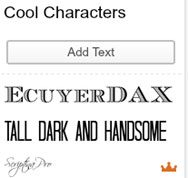
Adding Text To Your Digital Image
Go to the "Text" section, it will be your last subcatergory.
Click on the Text Style You want.
Click on the button that says "Add Text"
A text dialog box will appear along with your text options.
You will type your text into the Text Dialog box, first click inside the box, then begin typing.

The text options will allow you to adjust the color, Bold, italic, alignment, size...etc.
Play around and have fun!

There are other great winter theme effects, overlays, and frames you can play around with.
Have fun and create some great winter theme images.
Check Out Our Great Tutorials on Digital Images, Videos & More
Editing & Color Correction |
|
Fun & Quirky Tutorials |
|
Emailing, Cropping, Unzipping & Downloading Files |
|
Do It Your Self Guides |
|
| |
Protecting & Storing Digital Files |
|
| |
Digital Cameras |
|
| |





